How to Check and Manage Your Mobile Data Usage in Australia
In today’s always‑connected world, mobile data is the lifeblood of your smartphone—whether you’re streaming music on your commute, replying to last‑minute work emails or navigating with maps. Running out of data mid‑stream can leave you stranded, so it pays to know exactly how much you’ve used and how much remains. Below, we walk through every way to check your usage on iPhone and Android devices, then show you how to monitor your balance with Australia’s biggest telcos—Telstra, Optus and Vodafone—as well as the smaller providers. And we will give you the tips to curb data use and a rundown of larger plans if you find yourself topping up too often.
How Your Phone Tracks Data
Most smartphones keep a running total of cellular data in the device settings, but that figure doesn’t always match what your carrier records. Your phone’s “Current Period” counter tracks usage from its last reset (often when you first set up the device), whereas your telco company measures against your billing cycle. Background services—app updates, cloud backups or push notifications—can quietly chew through your allowance, so treat your handset’s counter as a guide rather than the truth.
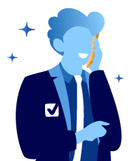
Checking Usage on iPhone
Your iPhone keeps a running tally of cellular data, but by default it won’t reset itself each billing cycle. First, open Settings and tap Mobile (or Mobile Data on older iOS versions). At the top of that screen, you’ll see Current Period, which shows the total data you’ve used since the last time you manually reset the counter. Beneath that, a list of apps appears with their individual data consumption—useful for spotting any background downloads or rogue apps that might be eating into your allowance.
To ensure this matches your telco’s billing cycle, scroll all the way down to the bottom of the Mobile Data page and tap Reset Statistics. Choose the date your plan renews each month, and from then on your iPhone’s figures will reflect the same timeframe as your carrier’s records. That way you’ll know at a glance how much you’ve used in the current period, and which apps to throttle if you’re getting close to your cap.
iPhone Data Usage Steps
- 1→Open Settings → Mobile (or Mobile Data)
- 2→Check Current Period for total data used
- 3→Scroll down for per‑app usage breakdown
- 4→Tap Reset Statistics on your billing‑renewal date
Checking Usage on Android
Different Android models label menus slightly differently, but most share the same fundamentals. In Settings, look for Network & internet (sometimes just Connections). Tap Internet (or SIMs on Pixel devices), then select your mobile plan. You’ll immediately see the total data used in your current cycle. Dive deeper by tapping App data usage, where each app’s consumption is listed.
Android also lets you set warnings or hard limits. In the same data‑usage screen you can define a warning threshold—say 80% of your allowance—to trigger a notification. You can even configure an absolute limit that automatically switches off mobile data when you exceed it, ensuring you never incur excess‑usage fees.
Android Data Usage Steps
- 1→Open Settings → Network & internet
- 2→Tap Internet (or SIMs) and choose your plan
- 3→View total cycle usage, then select App data usage
- 4→(Optional) Set a data warning or hard limit
Tip
Synchronize your phone's data cycle with your billing date by resetting or adjusting the usage cycle start in Settings on the same day your plan renews.
Monitoring Data with Major Australian Telcos
Telstra
Telstra customers have several convenient ways to check their data:
- My Telstra App: View remaining data, upcoming renewal date, any extras, and even recharge—all from your iOS or Android device.
- My Account (Web): Log in at telstra.com to see real‑time usage charts, your last recharge, and plan expiry.
- Data‑Free Browser Check: On a Telstra SIM, browse their website no data used and no login required—to see your balance instantly.
- SMS (Pre‑paid): Text BALANCE to 125100 to receive your remaining credit and data allowance by SMS.
Optus
Optus gives you detailed control over your balance and usage:
- My Optus App: Shows your used and remaining data, billing summary, payment options, and even an in‑app chat to get help.
- My Account (Web): Sign in from any browser, select your mobile service on the dashboard, and view interactive usage graphs and expiry dates.
Vodafone
Vodafone ensures you’re never in the dark about your data:
- My Vodafone App: Check your balance, review your usage history, manage add‑ons and pay bills—right in the app.
- My Vodafone Account (Web): Log in to access a dashboard showing current cycle usage and expiry.
- SMS or Call: From your Vodafone handset, text BAL to 1511 or call 1512 for an instant spoken or text read‑out of your remaining gigabytes.
By following these steps, you’ll maintain clear visibility over your data consumption, align your device tracker with your billing cycle, and avoid those unwelcome over‑usage surprises.
Other Providers
If you use a smaller carrier— ALDI Mobile, Amaysim, Belong, Moose Mobile, TPG or others—the process is very similar. Most offer a companion app or web portal where your usage is displayed. If you’re unsure, search “[Your Provider] data balance” or check their support pages for the right short code or login URL.
When You Keep Running Out: Big Data Plans Compared
Switching to a plan with more gigabytes can save you the headache of constant top‑ups. Below is a snapshot of popular SIM‑only postpaid plans offering at least 40 GB, ordered by monthly cost:
Big Data Plans Compared
| Provider | Plan & Highlights | Data / Month | Cost / Month |
|---|---|---|---|
| Southern Phone | Medium 5G SIM Plan — Save $10/mth over plan | 40 GB | $19.00 |
| DODO | $33 SIM Only — 50% off first 3 mths, then $33; Data Banking | 40 GB | $16.50* |
| Moose Mobile | Moose 40 GB SIM Only — 200 GB banking; Save $10/mth for 6 mths | 40 GB | $23.80 |
| Belong | 40 GB SIM Only — Monthly rollover; Telstra‑backed network | 40 GB | $35.00 |
*First three months only
Tips to Reduce Your Data Use
Even on a big plan, being data‑savvy can stretch your allowance further. Whenever possible, connect to secure Wi‑Fi at home, work or cafés. In your phone’s settings, disable background refresh for apps that don’t need constant updates (social media, email, weather). Stream videos in standard rather than HD and download podcasts or playlists over Wi‑Fi to avoid chewing through mobile data.
Hot Tip
Many apps offer a "Wi‑Fi only" download option—use this for large app updates, offline maps or podcasts to save gigabytes.
By keeping a close eye on your usage, resetting your phone’s counter in line with your billing date and choosing a plan that matches your lifestyle, you’ll never have to worry about hitting your data cap again. For an easy side‑by‑side comparison of today’s plans, compare mobile plans today to find the best deal for you.
Frequently Asked Questions
How can I check my mobile data usage on my phone?
On iPhone, open Settings > Mobile or Mobile Data, view 'Current Period', and reset statistics on your billing date to match your telco’s cycle. On Android, open Settings > Network & Internet > Internet or SIMs, select your plan, and view data usage with options to set warnings or limits.
What methods do major Australian telcos offer to check data usage?
Telstra offers the My Telstra app, online My Account, data-free browser check, and SMS. Optus provides the My Optus app and online My Account. Vodafone has the My Vodafone app, online portal, and SMS/call options for data balance checks.
How do prepaid and postpaid plans handle data usage?
Prepaid customers pay upfront with credit drawing down as they use. Postpaid customers get a high-speed data allowance, then reduced speed unlimited data to avoid extra charges, ensuring continuous connectivity.
What tips help reduce mobile data usage?
Use Wi-Fi whenever available, disable background app refresh, stream in standard quality, and download media over Wi-Fi. Many apps offer a "Wi-Fi only" download option to save data.
Which providers offer big data SIM-only plans?
Providers like Southern Phone, DODO, Moose Mobile, and Belong offer plans with at least 40 GB of data per month at varying prices and features suited for heavy data users.
Click below to find a better deal for your home!
